By Alix E. Peshette
Cross-posted from EdTech Gold Rush
Many educators spend a lot of time following up on listserv recommendations for great web resources. After these web sites are viewed and evaluated comes the job of saving them for later use by students. Standard operating procedure has been to create bookmarks in the favorite web browser.
The drawbacks of this procedure are:
Some website bookmark links are non-descriptive or even undecipherable. A good example is: http://www.nsf.gov/news/mmg/ Hard to remember that this is a link to the National Science Foundation’s Multimedia Gallery – full of terrific images and video.
Even if the bookmark has a recognizable name, it still remains a bookmark living on one computer. How does one easily share this resource? Welcome to the world of social bookmarking with Delicious.
Social bookmarking is a Web 2.0 concept of storing bookmarks online where the resources can be reached by anyone and from any computer. Delicious bookmarks make it easy to capture a web address, write a description of the web resource and assign key word tags!
Once an account has been made in Delicious, the user downloads two buttons for the browser toolbar. Click the Tag button and the bookmarking window opens.
Many educators spend a lot of time following up on listserv recommendations for great web resources. After these web sites are viewed and evaluated comes the job of saving them for later use by students. Standard operating procedure has been to create bookmarks in the favorite web browser.
The drawbacks of this procedure are:
Some website bookmark links are non-descriptive or even undecipherable. A good example is: http://www.nsf.gov/news/mmg/ Hard to remember that this is a link to the National Science Foundation’s Multimedia Gallery – full of terrific images and video.
Even if the bookmark has a recognizable name, it still remains a bookmark living on one computer. How does one easily share this resource? Welcome to the world of social bookmarking with Delicious.
Social bookmarking is a Web 2.0 concept of storing bookmarks online where the resources can be reached by anyone and from any computer. Delicious bookmarks make it easy to capture a web address, write a description of the web resource and assign key word tags!
Once an account has been made in Delicious, the user downloads two buttons for the browser toolbar. Click the Tag button and the bookmarking window opens.
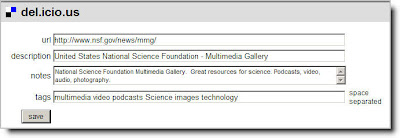
Click the Delicious Button on the browser toolbar to view the finished bookmark or edit it further.
 Sharing Bookmarks with Students
Sharing Bookmarks with Students Here's where the concept of social bookmarking really works in the classroom. Put a link to the Delicious account web address on the class, grade-level or school web page for easy student access. Teachers can update online resources for student consumption without having to update the link or unfreeze student computers. Now K-6 students can use their time looking at great resources, rather than surfing the web for resources.
If the Delicious account is getting blocked by the district network filter, put in a request to the IT department to unblock that account. Be sure that students can also get to the Delicious account and sites since they are the main audience for this entire exercise.
Check out this example of a third grade teacher's Delicious bookmarks. Notice how this teacher is bundling tags into categories and using a limited number of key words. This makes it easy for third-graders to select tags to locate online resources. Once one gets into using Delicious, the decisions about how to tag web sites become really important. Stay tuned for a blog on tagging.
-
Comment by Sybil Morgan on December 16, 2007 at 3:01pm
-
Excellent point! I am compiling resources for the teachers at my school and am using ikeepbookmarks.com to store bookmarks and allow access for all. I like being able to create folders for the different subjects and there is a description line next to each link and the links can be called anything you choose. It is also a great way for staff members to share resources they find handy and we can access them from any computer - home or work. Let's hear it for yet another fabulous Web 2.0 invention!
Comment
© 2025 Created by Steve Hargadon.
Powered by
![]()
You need to be a member of Classroom 2.0 to add comments!
Join Classroom 2.0