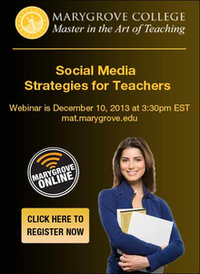Every couple of days, I come across a new piece of presentation software. There’s Wideo, Metta, Prezi, Keynote, LibreOffice and the list goes on and on.
Every couple of days, I come across a new piece of presentation software. There’s Wideo, Metta, Prezi, Keynote, LibreOffice and the list goes on and on.
I love getting my hands on new software, especially when it’s free, but I’ve noticed something: While all of these pieces of software are ultimately “cooler” than Power Point, student presentations aren’t necessarily more engaging or organized because of them. In fact, the presentations are almost exactly the same—they’re simply dressed up in a different outfit.
But it’s not just students who are giving bad Power Point presentations
Most of us do way too much telling and not enough showing. Instead of providing our audience with an engaging image and a half dozen words, most of us load up each slide with a bulleted list, a crutch, that we not only read directly from, but rely on to convey our message.
Power Point or not, how do we teach our students to give better presentations? And how do we start giving better presentations ourselves?
To help answer this question, I’d like to share a few ideas from blogger and teacher technologist, Clint Walters.
How to Put a Little Power Into Your Students’ Power Point Presentations
Don’t write everything you want to say on your PowerPoint slide
Presumably your audience already knows how to read, so there’s no reason to load up your slide with text and read it back to them.
Stay away from bulleted lists
- Bulleted lists are worse
- You’ll just read your bullets
- Don’t think you’ll say more
- You won’t
Use no more than six words on each slide
Unless you are quoting someone, stick to as little text as possible.
Do use a variation on the PechaKucha (20x20) technique
If you’re not familiar with this technique, it’s all visual—there’s no text at all in a PechaKucha presentation.
Here’s how it works: twenty slides, twenty seconds of talking accompany each one. Each slide contains a sleek, visually engaging image and no more than six words.
While the 20 slides, 20 second formula is probably too much to ask of students right away, you might start with 10 slides, 10 seconds.
Remember:
- No more than six words on every slide
- One engaging visual image that fits with what you are saying
- Make your image large!
If you are looking for free, high-quality, creative-commons images, check out a few of the sites below:
Replies to This Discussion
-
For a very clear way to illustrate some of these points just show them Don McMillan's 'Life After Death by PowerPoint'! Scroll to the end of this post for link..pausing on the way to check some of the other links provided.
-
Nice. I haven't seen this video. Thank you for sharing it!
-
I would suggest creating a video out of your power point presentation and adding some music would also add power to such presentations. A video is worth 1000 words. Children will love to watch something interesting like that in classroom. Try this Karen. Also nice tips shared by Colleen. Thanks!
-
These tips had really been helpful. Thanks for the post!!
-
Thank you! This was really helpful Karen!
© 2025 Created by Steve Hargadon.
Powered by
![]()